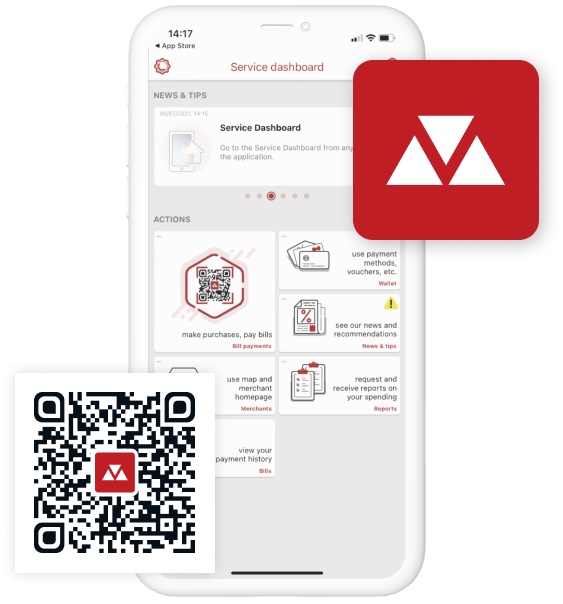We believe we have created an easy-to-use app and just in case we are wrong, we have added a ? symbol on every screen to help guide you.
You can contact us via the app by going to the Settings menu and tapping on the Contact us option
What do you need help with?
You can pay using MobiCash wherever you see the MobiCash acceptance logo. Should you be in any doubt, you can ask the merchant directly. MobiCash is a new and exciting service that is being rolled out across the UK and a few other countries. The list of merchants where MobiCash payments are accepted can be found by tapping the Merchants button on the Service Dashboard screen.
MobiCash is designed to pay for goods and services at a whole range of retailers and businesses, from shops, takeaways and online retailers, to bill providers (utilities, councils), schools and nurseries, local tradesmen, charities, subscription services and many other registered companies that accept payments.
Please note: to use this service you will need access to the Internet (Wi-Fi or mobile data).
The MobiCash service is developed with ease of use in mind. As such, you can link multiple cards to this service. Card types include, debit cards, credit cards, corporate cards and prepaid cards so long as these cards carry the appropriate logo. We are working hard to accept other regional and international card brands and we will keep you updated accordingly.
The MobiCash service is developed with ease of use in mind. As such, you can link multiple cards to this service so long as these cards carry the Visa or Mastercard logo regardless of where the card issuer is based, providing there are no restrictions set by your issuing bank. We are working hard to accept additional regional and international card brands and we will keep you updated.
Your payment history is available on the app for three calendar years. If you have any queries or wish to see transactions prior to this timeframe, you will need to check your bank / card statement for the card(s) in question. All MobiCash transactions will appear on your card statement as per normal card transactions.
Deleting the app from your mobile phone will only serve to deactivate your account, which can be re-activated by yourself at any time. To close your MobiCash account, tap on the icon in the righthand corner of the screen and choose the Unsubscribe option.
As your mobile device is one of your unique identifiers your account can only be linked to one device at a time. This is to ensure that a fraudster cannot access your account from any other device. Should you wish to transfer your account to a new device (for example, if you have upgraded your phone), you will need to reactivate your account. To reactivate your account on the new device, download the app, choose the Subscribe / Sign In in option on the welcome screen and follow a few simple instructions. There is no need to perform any actions on your old device. Starting the reactivation procedure on a new handset automatically deactivates your account on the previous device. Your new phone will be your new unique identifier for your MobiCash account. This procedure is only relevant if you have kept the same phone number.
As your mobile number is one of your unique identifiers and acts as your account ID, we need to ascertain that you are you. There are two options available.
Firstly, you can link your account to the new number. Log in to the app, tap on the icon on the top righthand corner of the screen, choose the Change phone number option and follow the on-screen instructions.
Alternatively, if your account is relatively new and you haven't set up any preferences you can re-subscribe to this service and set up a new account under your new phone number. If you go for the latter option, we recommend that you unsubscribe your account from your old number first.
This app is free to download and we do not charge you for using the MobiCash service. Some merchants may choose to charge you a small surcharge or comfort fee for using MobiCash to pay for their goods or services. In this instance, you should be notified before you make a payment. The majority of merchants will not charge you for using this service. Standard charges set up between you and your bank / card issuer will still apply. Network charges as agreed with your mobile network provider to include data usage may also apply. All text messages that you receive from MobiCash are free unless abroad or roaming.
To ensure your transactions are secure when using MobiCash, you will need to go through the 3D Secure process as set up by your card issuer. As part of the registration process your card issuer may inform you that your account will be debited one unit of the currency in the account. This is a technical security check only and the transaction will not appear on your account statement. This allows us to verify that your card is not being used fraudulently. Your security is our top priority and as such this is only a test and the money will NOT be taken from you.
You need to be 16 years of age or older to use MobiCash. By agreeing to our Terms of Service, you are also confirming that you are over 16. Please read these terms carefully to make sure that you abide by the legal requirements of using this service.
To get the most benefit from this service and all of the associated advantages, we recommend that you subscribe. Subscribing means that you will have a full MobiCash account. Should you choose not to subscribe, there is also a guest checkout option, which lets you pay but only offers the basic features of the MobiCash service.
The activate option is available to customers that already have a MobiCash account. This is for when, for example, you are reinstalling the app on a new handset or your account has been deactivated / suspended for security reasons.
When you install MobiCash on a device supporting Apple Pay / Samsung Pay you will be given the option to add it as a payment method.
We do not currently support Google Pay.
When you make a payment using MobiCash, the bill is marked with a green Paid symbol beneath it.
The merchant will immediately receive notification of your payment either in their own app or cash register, or will see your payment on the list of paid bills at the end of a billing period or upon receiving a copy of your payment order depending on the type of company they are and their chosen integration method.
Transactions via MobiCash are card-based and will appear on your bank statement in the same timeframe that you could expect normal card transactions from your bank to clear. This can be anything from immediately to a couple of days depending on your card issuer.
MobiCash is extremely secure and has been designed with your security in mind. We have a number of security measures in place. These include:
For security reasons your card details are not stored on your mobile device. Your details will be stored on a secure server in our fully certified (PCI DSS compliant) data centre.
This situation is highly unlikely as your MobiCash account is linked to your device and phone number (SIM card). Unlike cards or online shopping accounts, your MobiCash account cannot be used without your knowledge on another device.
If you still think someone has accessed your account by using your phone without your permission you need to report this activity immediately. There are several options available to you. If you can, log in to your MobiCash account and change your PIN. Alternatively, you can request a callback or remove your payment methods at any time by either tapping on the Wallet icon on the Dashboard screen and choosing the delete option or tapping on the icon on the righthand corner of the screen and choosing the Remove all payment methods option.
Once the situation has been resolved, you can add a payment method to your account and begin using the service again.
For security reasons your payment method details are not stored on your mobile device and the app is password protected should it fall into the wrong hands. Once you have recovered or replaced your mobile phone, download the app and activate your account.
We ask for these details so that we can easily contact you and to quickly identify you when we are resolving any problems you may have. Your mobile phone number is a unique identifier and essential should you request a callback. Your email address will be used to send you important updates about your account and our service. You can also request any reports and copies of paid bills to be sent to your email address.
The most common reason for not receiving an SMS is due to the fact that an incorrect phone number was entered. Please check you have entered the correct number before trying again.
We have a number of safe guards in place to make sure you do not pay the wrong merchant when entering the bill by keyboard. However, should this occur we are unable to recall the payment as we are not your bank or the merchant; we are facilitating the payment. You may wish to contact your bank to see what options are available to you.
Be very careful when entering the bill number. We are not responsible if you make a payment to the wrong merchant. Each time you make a payment with the MobiCash service you are given the opportunity to review the bill details before you pay. To avoid manual bill entry mistakes, we suggest you use the QR Code or NFC payment options.
The MobiCash service is a payment service. Should you have any issues with the goods or services you have purchased, including delivery, you will need to contact the merchant directly.
If you have an NFC-enabled mobile device running on iOS 10.x or earlier, unfortunately you will not be able to use this feature with MobiCash due to the technical restrictions.
If your smartphone is not NFC-enabled, you cannot use the NFC payment option.
Tap on the Wallet icon on the Service Dashboard screen. On this screen you can view all of the payment methods you have set up to use on MobiCash and edit, add or delete cards as you see fit.
If your card is lost or stolen, we strongly advise that you contact your bank / card issuer immediately. Once you have a new card, you can update your card details, by tapping on the Wallet icon on the Dashboard screen.
You have three attempts to enter your PIN correctly, with the option to reset your PIN at any time.
If you exceed three PIN entry attempts and you have previously set up your security questions and answers, you will be randomly asked two of the questions you have set. If you are unsuccessful, you will be offered the opportunity to request a callback from a customer service representative.
If you have not previously set up your security questions and answers, after a 30-minute delay you will have a further three attempts to enter your PIN correctly. If you are unsuccessful, you will be offered the opportunity to request a callback from a customer service representative.
MobiCash offers comprehensive FAQs. Should you have any questions that are not answered please contact our customer service team via the app by choosing the appropriate option in the Settings or by requesting a callback (tap on the icon on the righthand corner of the screen).